Flavors: Copy Job to Global ( Utility Functions )
Also see :
|
- Flavor (to select global custom property schema during Job creation)
- Merge Schema into Current Job (to append schema after creating a new Job)
- Job Repositories (sets up file folder options)
- Exporting from your current Job (index)
page 1 | contents | utility > | home > utilities > utility functions >
It is good practice to define custom property schema at the start of a new Job. This is especially true if you employ schema entries that are set to " ![]() Add to member detail " or for "
Add to member detail " or for " ![]() Use to split piecemarks ," the editing or adding of which cause members to be marked for processing or detailing. Also, you can save a lot of time by re-using custom property schema instead of developing them from scratch. For these reasons and more, the Copy Job Flavor to Global Flavor utility can be a helpful management tool.
Use to split piecemarks ," the editing or adding of which cause members to be marked for processing or detailing. Also, you can save a lot of time by re-using custom property schema instead of developing them from scratch. For these reasons and more, the Copy Job Flavor to Global Flavor utility can be a helpful management tool.
1 . Start the Copy Job Flavor to Global Flavor utility:
Method 1 : Home > Utilities > Utility Functions . If prompted to do so, enter the " Utility Password " that has been set up for your network. Then, on the Utility Functions menu, click " Copy Job Flavor to Global Flavor ."
2 . The Copy Flavor window opens.
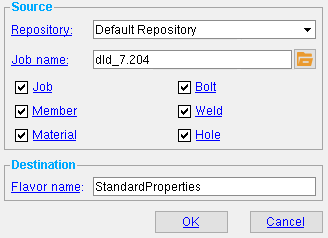 |
1 . Select a " Repository " and a " Job name " to copy schema from. 2 . Check the boxes for " Job " and/or " Member " and/or etc. to set the classes of schema to be copied from the Job set in step 1. 3 . Enter a " Flavor name " then press " OK " to save the schema. |
------ Source ------
Repository : Select on the list box's menu (
) the repository you want to select the source Job name from (the default choice selected on this menu is the repository for your current Job ).
Job name: The name of the to-be-copied Job. The name you enter must exist in the " Repository " selected above. Entering a Job: You can type in the name of the Job you want to copy. Or you can press the "file cabinet" browse button (
) to get a list of all Jobs that exist in the Job repository selected above -- double-click the one job that you want.
'
Job ' and/or '
Member ' and/or '
Material ' and/or '
Bolt ' and/or '
Weld ' and/or '
Hole ' sets which classes of schema are to be copied from the " Job name " that is entered above. For example, if you only check the box for " Member ," only member schema will be copied.
------ Destination ------
Flavor name: Type in the name that you want to give the to-be-created flavor. This name can be selected as the " Flavor " when you create a new Job. Tip: Give the flavor a name that helps you identify the use for the custom properties that are bundled under that name. You might, for example, want to have different sets of custom property flavors for commercial or industrial jobs, or for different contractors or fabricators, or for different sizes of jobs.
Alternative 1 : Press " OK " to copy the " Source Job " into the " Destination Job " and go to step 3.
Alternative 2 : Press " Cancel " to end the Copy Job Flavor to Global Flavor operation and keep everything as it was before step 1. Do not continue.
3 . After you press the " OK " button on the Copy Flavor window, one (1) of the following happens:
Possibility 1 : If the " Flavor name " that you entered already exists in the Flavor directory, a yes-no dialog opens. On it is the message, " Flavor already exists. Overwrite? " Press " Yes " to overwrite the existing set of schema with the same name. Press " No " if you want to cancel the saving of the schema -- you can go back to step 2 and enter a new " Flavor name ."
Possibility 2 : The schema that you selected in step 2 are saved under " Flavor name " that you entered.
page 1 | contents | utility > | home > utilities > utility functions > | top







